Time Blocking with My Stack
My Stack is a lightweight time-blocking tool for Focumon trainers who want a bit more structure in their focus sessions. This is an optional feature that doesn't affect your game progression.
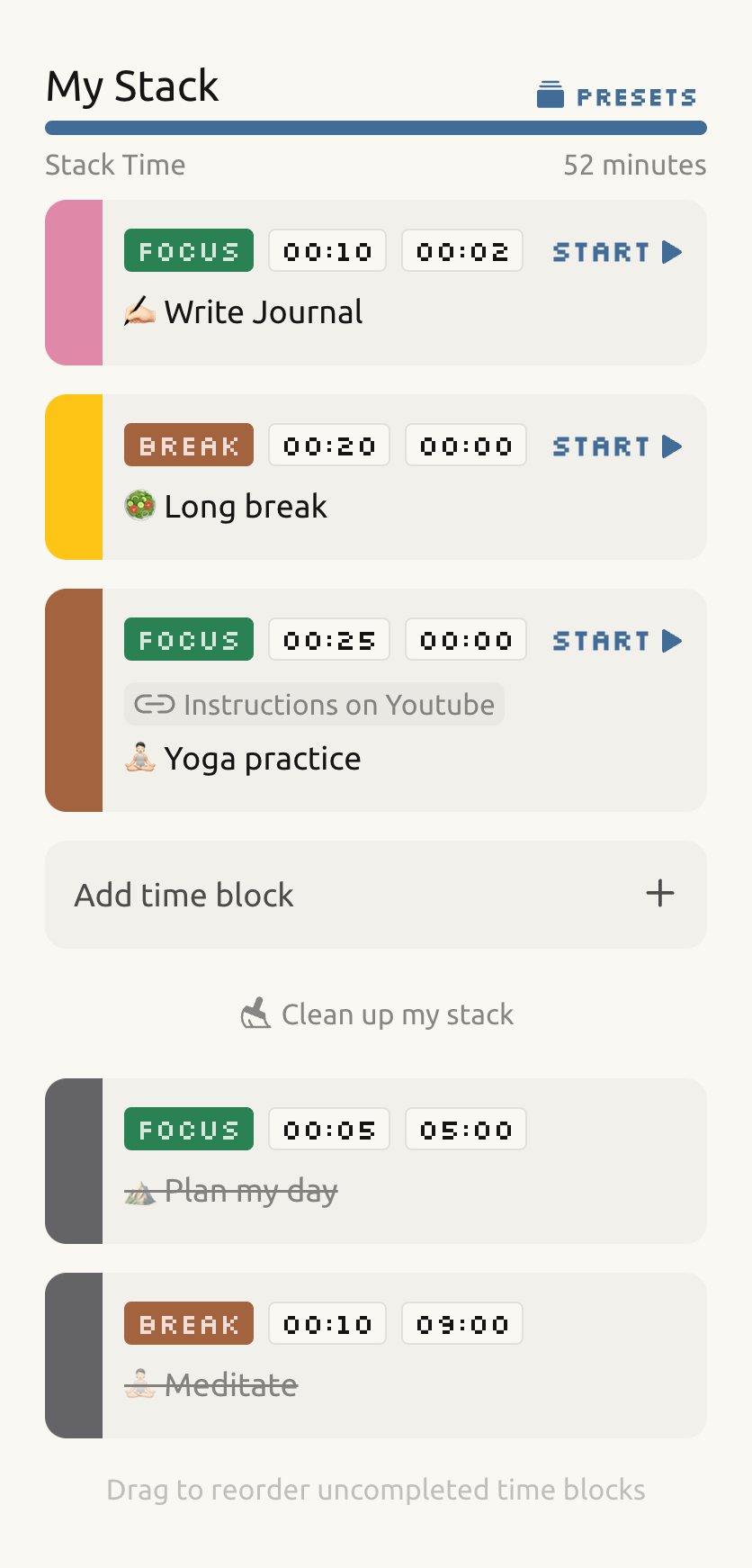
How it works
- 1. Add time blocks to your stack. Each time block should have exactly one goal. You can create one from a quest with the button.
- 2. Add a duration in minutes, or go with the default 25 min. The goal is to give each block 100% of your focus until the timer runs out.
- 3. Drag to reorder time blocks, placing your current focus at the top.
- 4. Start the timer on a time block by tapping START . When you are done, tap the Complete button and move on to the next one! Tap on the time block itself to find additional features.
Tips & tricks
- 1. Tap the "Presets" button at the top of your stack for customizable quick routines. You can also add custom links to time blocks in a preset. Make a public stack preset to share them with friends!
- 2. Clean up your stack as often as you like. The history data will always be viewable in the daily stack report on your dashboard.
- 3. You can access your stack outside of a focus session by tapping the stack button in the navigation bar.
Customize in [Settings > General]
- 1. Focus session status sync (default on): Automatically change your session status between focus and break when you start, pause, or complete a time block.
- 2. Alarm sync (default on): set an alarm when you start a time block. Alarm is set for the time block's remaining duration, and can be changed from the session info panel.
- 3. Auto continue (default off): automatically start the next time block when you complete the previous one.




